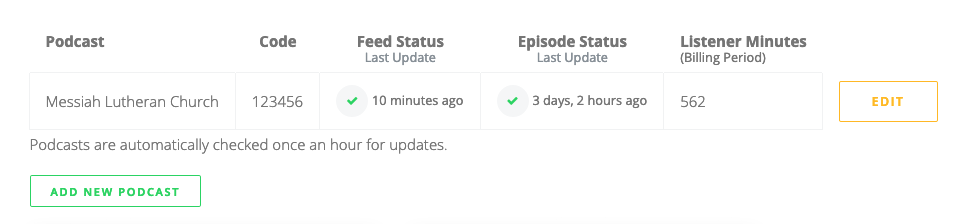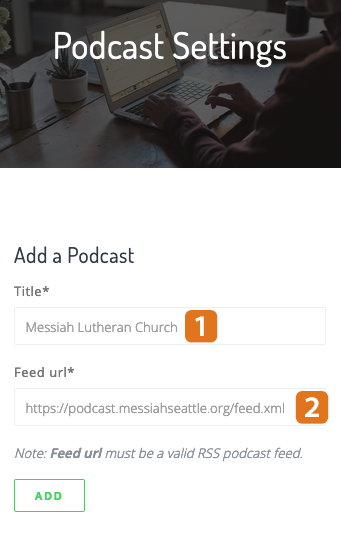
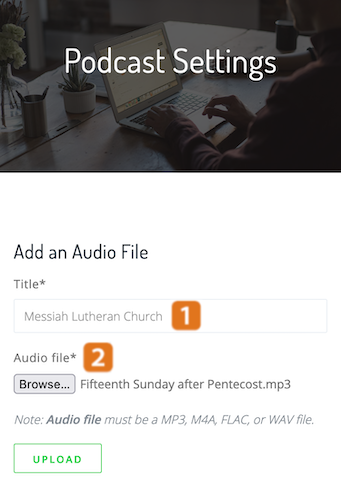
Once you’ve signed up, you can add your audio!
- Enter the name of your podcast or the title of your file. This will be announced to the caller.
- Enter your RSS URL or upload your audio file.
Once you’ve linked your audio, it will be assigned a six-digit podcast code that your audience can use from any of our global call-in numbers.
Can’t find your podcast URL, or need help with your audio file? Contact us and we can help!
With all plans you also get a dedicated local number* included! You can easily search for a number within any area code you want.
* (US and Canada only, currently)
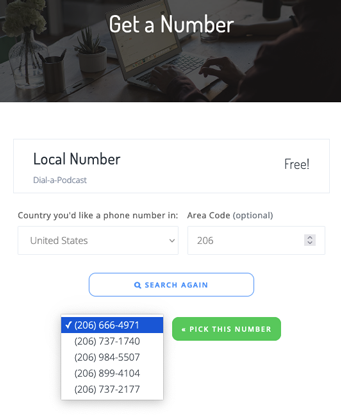

All your users need is access to a phone. They just dial the dedicated number you selected and then listen at their convenience...all at no charge them to them.*
If you have listeners in other countries, they can also dial any of our global numbers and enter the six-digit podcast code.
* Note: While Dial-a-Podcast does not impose any fees on callers, dialing long distance or international numbers would be charged at the callers carriers rate — as one would normally expect.
That's it!
Just continue updating your podcast as your normally do, we handle the rest automatically!
Managing
Keeping up with your content on Dial-a-Podcast is easy. Once you login, you can manage uploaded audio files, change your RSS link, add new podcast links, grab your listening code, add a local number, and see all of your billing details at a glance.